资讯专栏INFORMATION COLUMN

小编写这篇文章的一个主要目的,主要是利用其python数字图像技术,用来对python数字图像进行处理,主要是用来进行处理相关的阈值等一些情况,包括对其进行分割。具体的一些内容,下面就给大家详细解答下。
序言
什么是图像控制管理及时呢?主要是利用其图像之间的灰度进行一些相关的测试工作,根据图像灰度之间的不同程度,去进行测算一些相关情况。做这个的目的,主要是用来对其进行相关的灰度值的一些测算,从而产生一些相关的图像处理过程。
1、threshold_otsu
基于Otsu的阈值分割方法,函数调用格式:
skimage.filters.threshold_otsu(image,nbins=256)
参数image是指灰度图像,返回一个阈值。
from skimage import data,filters
import matplotlib.pyplot as plt
image=data.camera()
thresh=filters.threshold_otsu(image)#返回一个阈值
dst=(image<=thresh)*1.0#根据阈值进行分割
plt.figure('thresh',figsize=(8,8))
plt.subplot(121)
plt.title('original image')
plt.imshow(image,plt.cm.gray)
plt.subplot(122)
plt.title('binary image')
plt.imshow(dst,plt.cm.gray)
plt.show()返回阈值为87,根据87进行分割得下图:
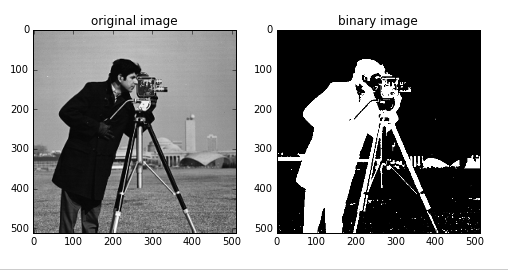
2、threshold_yen
使用方法同上:
thresh=filters.threshold_yen(image)
返回阈值为198,分割如下图:
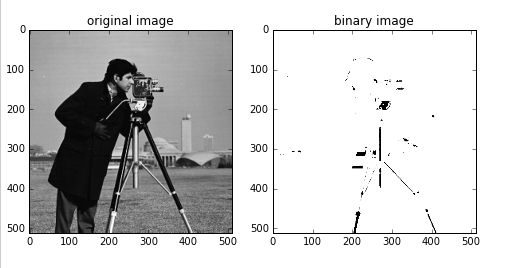
3、threshold_li
使用方法同上:
thresh=filters.threshold_li(image)
返回阈值64.5,分割如下图:
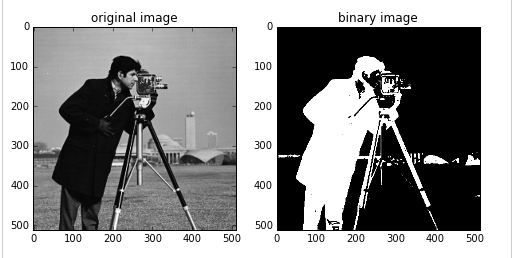
4、threshold_isodata
阈值计算方法:
hreshold=(image[image<=threshold].mean()+image[image>threshold].mean())/2.0
使用方法同上:
thresh=filters.threshold_isodata(image)
返回阈值为87,因此分割效果和threshold_otsu一样。
5、threshold_adaptive
调用函数为:
skimage.filters.threshold_adaptive(image,block_size,method='gaussian')
block_size:块大小,指当前像素的相邻区域大小,一般是奇数(如3,5,7。。。)
method:用来确定自适应阈值的方法,有'mean','generic','gaussian'和'median'。
省略时默认为gaussian
该函数直接访问一个阈值后的图像,而不是阈值。
from skimage import data,filters
import matplotlib.pyplot as plt
image=data.camera()
dst=filters.threshold_adaptive(image,15)#返回一个阈值图像
plt.figure('thresh',figsize=(8,8))
plt.subplot(121)
plt.title('original image')
plt.imshow(image,plt.cm.gray)
plt.subplot(122)
plt.title('binary image')
plt.imshow(dst,plt.cm.gray)
plt.show()大家可以修改block_size的大小和method值来查看更多的效果。如:
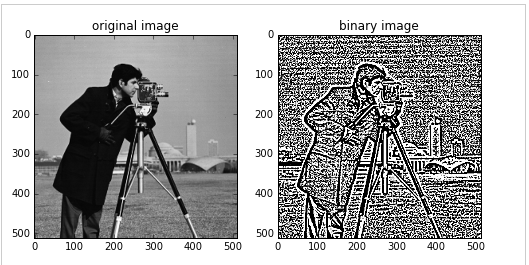
dst1=filters.threshold_adaptive(image,31,'mean') dst2=filters.threshold_adaptive(image,5,'median')
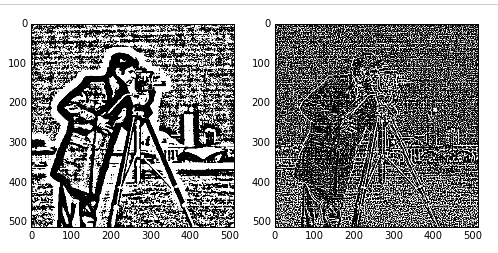
综上所述,这篇文章就给大家介绍到这里了,希望可以给大家带来帮助。
文章版权归作者所有,未经允许请勿转载,若此文章存在违规行为,您可以联系管理员删除。
转载请注明本文地址:https://www.ucloud.cn/yun/128823.html
阅读 1050·2023-01-14 11:38
阅读 1046·2023-01-14 11:04
阅读 877·2023-01-14 10:48
阅读 2338·2023-01-14 10:34
阅读 1121·2023-01-14 10:24
阅读 1012·2023-01-14 10:18
阅读 639·2023-01-14 10:09
阅读 714·2023-01-14 10:02